Last Updated on May 17, 2024

Reset the Kwikset Halo Touch and Halo Smart Locks
Don’t know how the Kwikset Halo Lock Works? Check out our YouTube video, “Kwikset Halo Product Review and Demo.”
The Kwikset Halo has three different reset options: Factor reset, network reset, and system reset. The reset procedures across all Halo products are identical including the the touchpad, keypad, and fingerprint versions of the lock.
Table: Halo Reset Functions
| Halo Reset Types and When to Use Them | |||
| Reset Type | What it Does | When to Use it | |
| Factory Reset – Jump to Section | Erases everything as if the lock just came out of the factory. | You’ve moved into a home that has a lock installed. Note: It is a good idea to rekey the lock’s key override as well. You are having trouble setting up a lock you just purchased and are installing. | |
| Network Reset – Jump to Section | Removes just the WIFI and Bluetooth settings. | You’ve just changed your modem, internet provider, or cell phone. | |
| System Reset – Jump to Section | Removes all enrolled users. | You suspect that someone has one of your passcodes. This is a great way to remove all user codes without forcing you to re-set up the lock on your existing network and phone. | |
The Different Types of Kwikset Resets:
Factory Reset:
The Kwikset factory reset puts the lock back into the factory-shipped settings. All smartphone connections, internet settings, Bluetooth settings, user codes, and user settings will be removed from the lock. This is what you want to do if you’ve just moved into a home that has an existing lock.
Network Reset:
Kwikset’s Network reset deletes all Wi-Fi settings, Bluetooth pairings, user associations, and removes the lock from the associated smartphone account. This reset option keeps all existing access codes and lock settings. A network reset is most useful when:
- Your family has had an internet service or phone service change of providers.
- You’ve taken the smart lock to a new home and want to continue using the existing codes, but will have new WIFI.
Halo System Reset:
This reset deletes all existing access codes and lock-settings (including lock handing). After using the Kwikset System Reset you will need to reset all your user settings and user PIN codes / fingerprints. This would be appropriate if your user codes have been compromised.

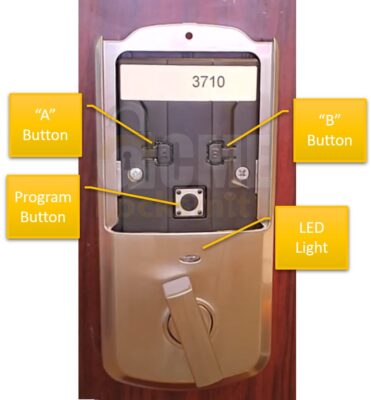
How to Perform a Factory Reset
Don’t know how the Kwikset Halo Lock Works? Check out our YouTube video, “Kwikset Halo Product Review and Demo.”
- Open the door and extend the bolt using the thumb turn on the inside of the door.
- Remove the interior side cover by sliding it up. There may be small screws on the side holding it in place, if so remove them.
- Remove the battery pack by pulling it up and out of the lock (see photo).
- Press and hold the Kwikset Halo’s “Program” button while reinserting the battery pack. Keep holding the button for 30 seconds until the lock beeps and the status light turns red. [photo]
- Press and release the Program button one more time.
Video: Kwikset Halo Factory Reset
How to Reset a Kwikset Halo Smart Lock.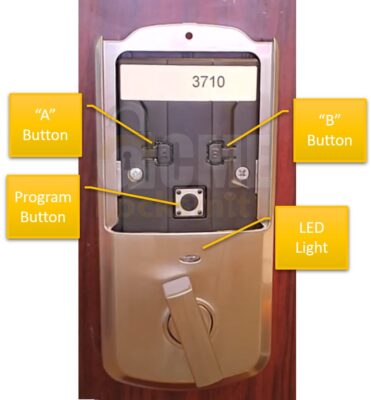
How to Perform a Network Reset:
- Remove the interior side cover by sliding it up. It may be held in with two side screws, if so, remove then slide up.
- Press and HOLD the “A” button for 10 seconds (see image). After 3 seconds, you will hear 1 short beep and see a blue LED. Keep holding for 10 seconds, then you’ll hear another short beep and the LED light will turn amber. Releasing the “A” button and the amber LED will blink to indicate it’s in reset mode.
- Press and release the Program button to confirm the network reset (see photo above). This must be pressed within 10 seconds of releasing the “A” button to complete the network reset or the function will time out.
How To Perform a System Reset:
- Remove the interior side cover by sliding it up. If it is held in with two side screws, remove those first, then slide up.
- Press the “A” button 10 times (see image above). You’ll hear another short beep and the LED light will turn amber and blink indicating it’s in reset mode.
- Press and release the Program button to confirm the network reset. This must be pressed within 10 seconds of releasing the “A” button or the function will time out.

Leave a Reply