Last Updated on November 18, 2022
How to Factory Reset Yale YRD226, YRD216 and YRD256 Deadbolts
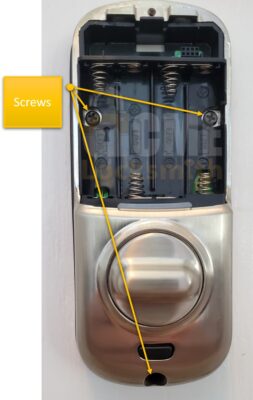
Whatever the reason, smart locks generally feature reset functions and this is how you perform a factory reset on a Yale Smart Lock.
To Factory Reset all Yale locks to their factory default settings, you:
- Remove the small Philips screw at the top of the Yale battery cover and remove the cover.
- Remove the batteries.
- Remove the back plate to access the reset button. There are three Philips screws that will need to be removed. One each side of the battery compartment and one on the bottom of the lock.
- The reset button is located to the right of where the PCB cable is located.
- While pressing the reset button (for at least 3 seconds) reinstall the batteries and then release the reset button.
- Remove the batteries and reinstall the back plate to the door. Be careful not to pinch the wiring harness under the back plate.
- Reinstall the batteries and the battery cover.
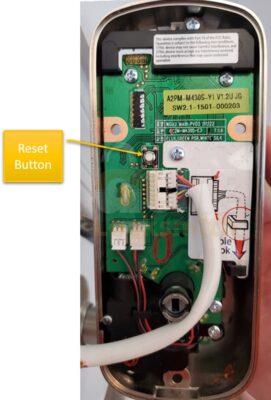
Which Yale Locks Will Work With These Reset Directions?
These reset instructions cover several Yale Smart Locks with and without the expansion modules (Z-wave, Zigbee, and Connect by August): [photo]
• Yale Assure SL, YRD256 & YRD456
• Yale Assure Lock Touchscreen, YRD226 & YRD426
• Yale Assure Lock Push Button, YRD216 & YRD416
That’s all there is to it!
See the Features of Your Yale Assure Connect by August Lock
Yale Connect by August Features: You can upgrade an existing non-wifi Yale Lock to a Wifi Connect by August Lock by purchasing this upgrade kit on Amazon.
Disclosure: As an Amazon / Google Associate I may earn from qualifying purchases.
